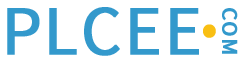Create Signal Objects in the Functional Structure and use them in the Function Designer as input and output of a PID loop.Parameterize the signal parameters like Min, Max and Unit.Allocate the signals to IO boards and write the allocation to the Control Builder.
Create Signal Objects
Open your Function Diagram.

Create a new signal object for the analog input and name it “Sxx_FT2_Input”.

Create another signal object for the analog output and name it “Sxx_V4_Output”.

Set the Signal Parameter
Set the parameters of “Sxx_FT2_Input” using the CBM_SignalParameter aspect:
– min = 0
– max = 150
– Unit = l/min

Set the parameters of “Sxx_V4_Output” using the CBM_SignalParameter aspect:
– min = 0
– max = 100
– Unit = %

Allocate Signals to I/O Boards
Because we connected already some variables to I/O channels in the previousexercises, we need to read them first.
Go to the AI810 board on Profibus in the Control Structure and use the menu Advanced | Read Allocation from CBM to create objects for the existing variables.
Click “Yes” in the warning dialog box.

Do the same on the AO810 board on Modulebus and the result should look like:

NOTE! Don’t miss this step, otherwise you will LOOSE the I/O configuration done so far!
Use the IO Allocation Assistant of the Engineering Workplace to allocate the Function Diagram signals to I/O boards (if available).

Go to the signal Sxx_V4_Output in the Control Structure. Use the Advanced menu to write the allocation data to the Control Builder.

Do the same with the signal Sxx_FT2_Input

NOTE! You have to do it on signal level, because the I/OAllocation tool does not support right now structured data types (like we use for the mixer).
Open the editor of the I/O boards in the Control Builder and verify the settings. Note that these two boards are now set on “Read-Only”.

Verify that the global variables were created in your application.
![]()